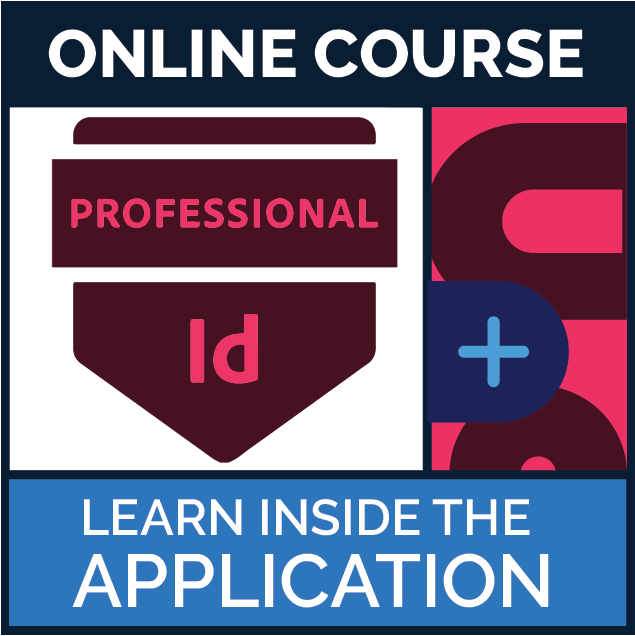MSi Courseware for Adobe InDesign
This course provides a hands-on experience working inside InDesign, that will show competency at an industry associate-level and is college and career ready. You will be able to demonstrate the correct application of the principal features of InDesign and complete tasks independently.