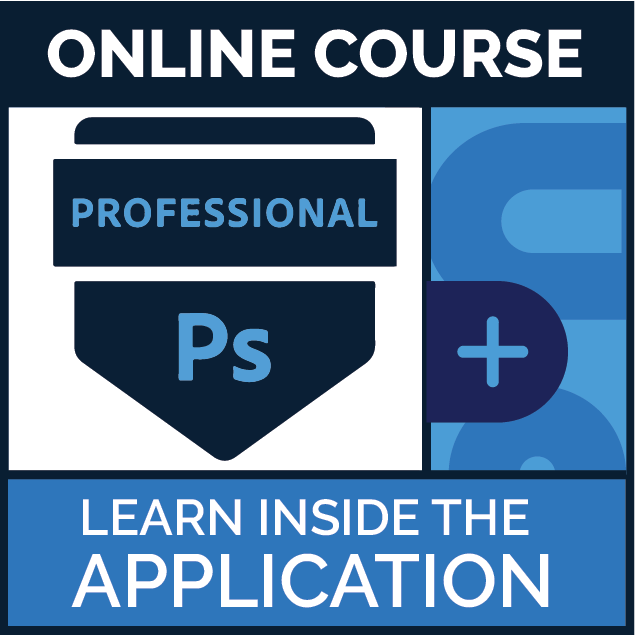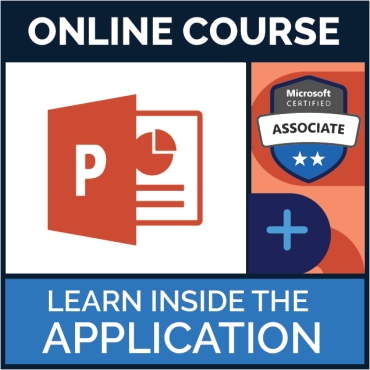MSi Courseware for Adobe Photoshop
This course provides a hands-on experience working inside Photoshop, that will show competency at an industry associate-level and is college and career ready. You will be able to demonstrate the correct application of the principal features of Photoshop and complete tasks independently.